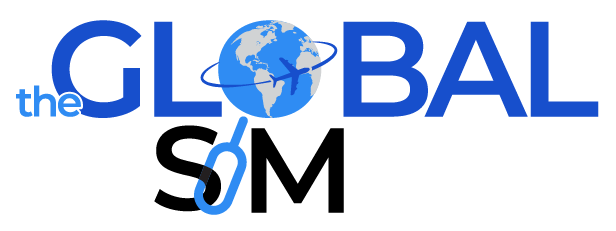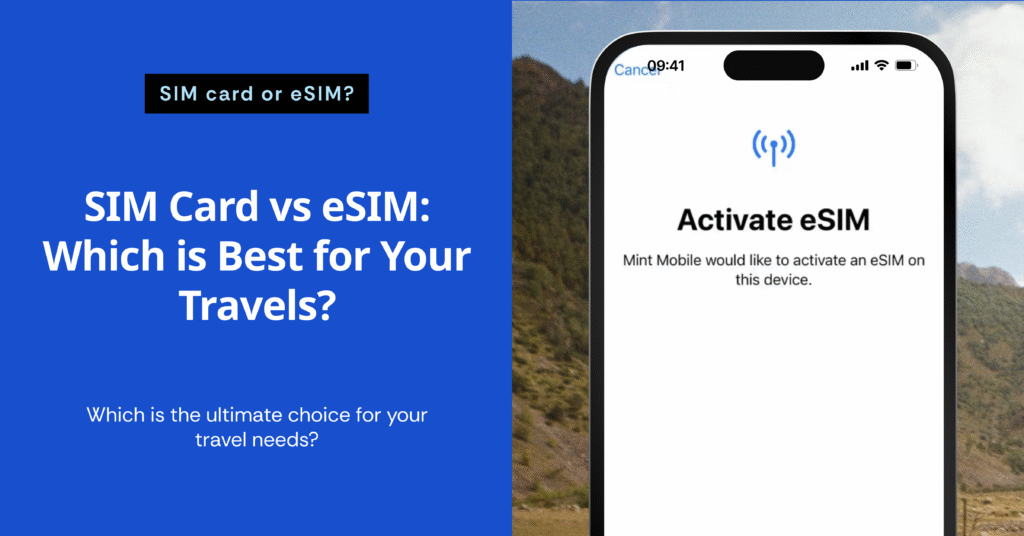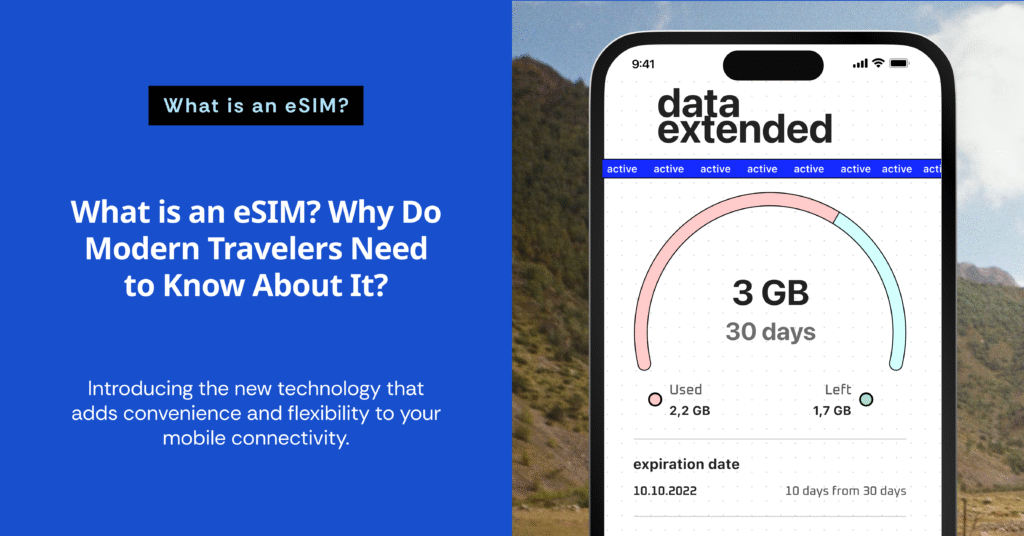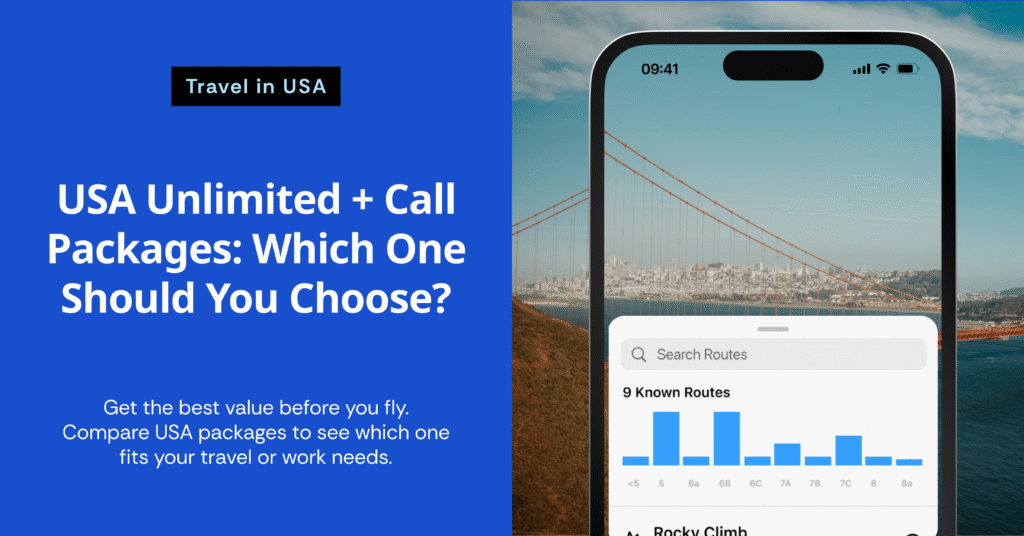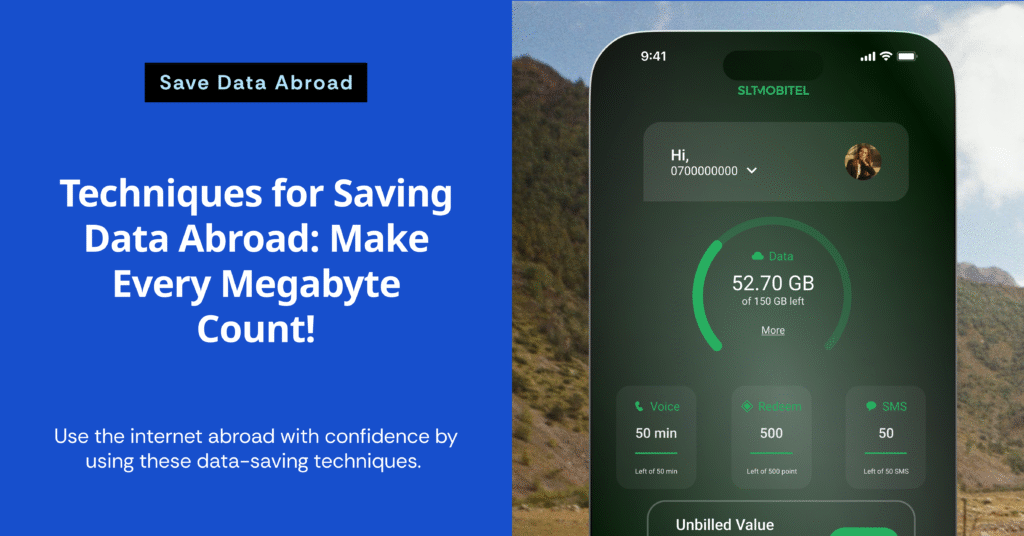
Having reliable internet is essential when traveling abroad, whether for navigation, finding restaurants, or working on the go. But even if you choose a comprehensive SIM package, your data can run out faster than you think, which can create big problems for your trip and communication.
In this article, The Global Sim presents 8 practical tips for saving data, which will help you get the most out of every megabyte on your international SIM without the fear of running out of data halfway through your trip.
1. Turn off automatic app updates.
Your phone might be silently updating apps without you knowing. These app updates can use up hundreds of megabytes of data in one go.
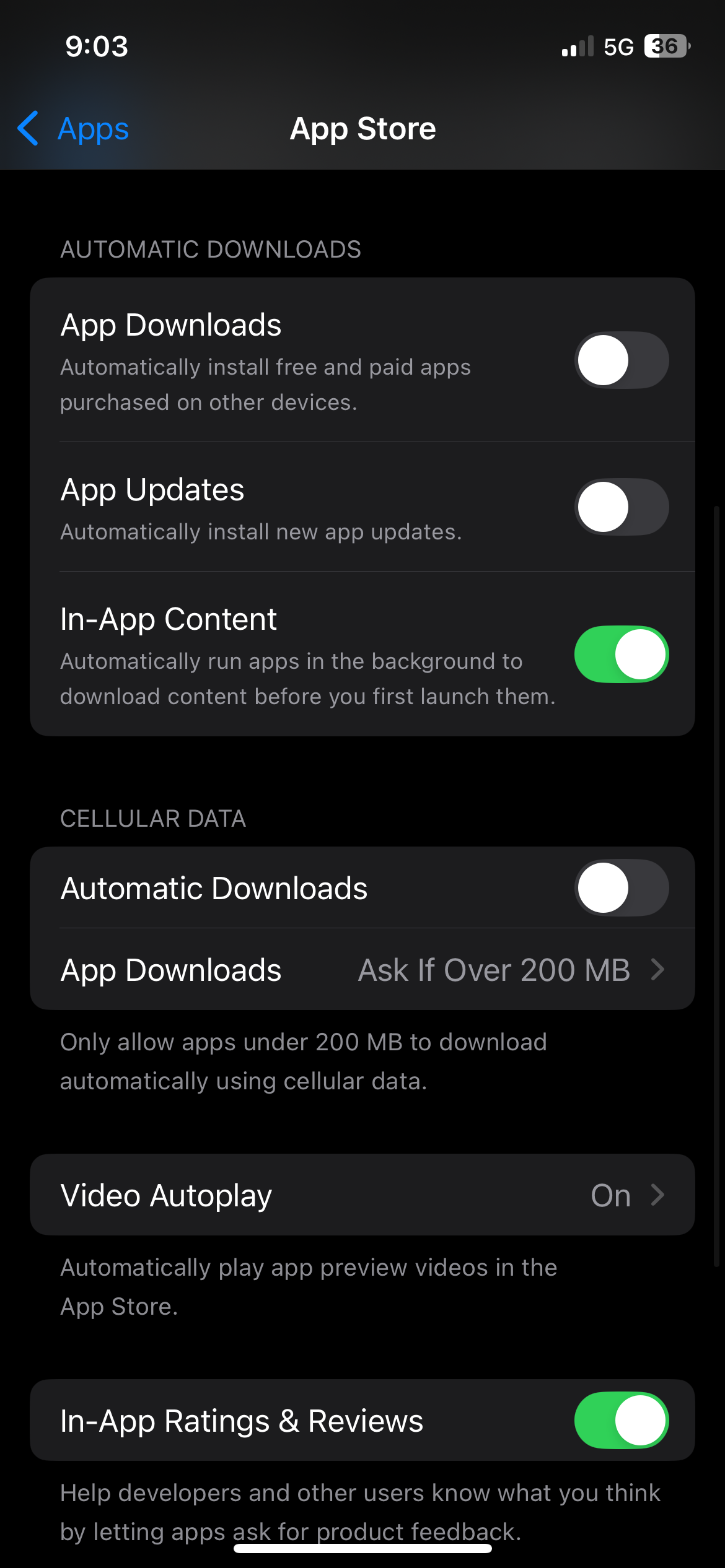
The solution:
Go to Settings > App Store or Google Play Store and set your apps to update only when connected to Wi-Fi. Alternatively, you can temporarily turn off all automatic updates for the duration of your trip.
2. Use Low Data Mode.
Modern phones often come with a data-saver mode. This feature helps to reduce background data usage, for example, by lowering streaming quality or preventing apps from automatically loading images.
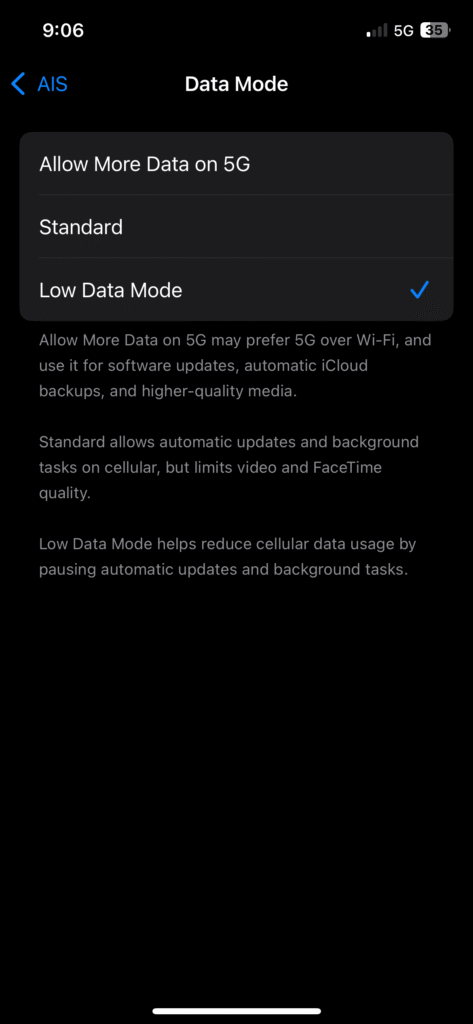
The solution:
Android: Go to Settings > Network & Internet > Data Saver and toggle it on.
iPhone: Go to Settings > Cellular > Cellular Data Options and toggle on Low Data Mode.
3. Download maps or Netflix for offline use in advance.
One of the most data-intensive activities is using Google Maps and watching videos. If you know you’ll be traveling abroad, you can save time and data by preparing in advance. Downloading maps and your favorite shows or movies before you leave will allow you to access them without an internet connection.
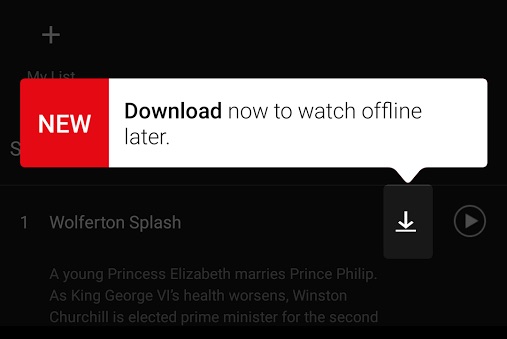
- Download offline maps from Google Maps: Open Google Maps and search for the city you’re going to. Then, download the map of that city to use for navigation offline, without using any data.
- Download shows from Netflix, Disney+, or YouTube: Before you leave, download the movies or shows you want to watch while connected to your home Wi-Fi. This lets you watch anywhere without worrying about your internet connection.
4. Use Wi-Fi in your accommodation or a restaurant safely.
Public Wi-Fi can help you save data, but you should use it with caution. You should not use it for financial transactions or for entering any important information.
Tips for safety:
- Use a VPN to Encrypt Your Data
- Avoid Wi-Fi Without a Password
- Log Out of Important Accounts When You’re Done
5. Monitor your data usage regularly.
Checking your internet usage helps you see which apps are consuming too much data. This way, you can adjust your usage behavior and save data more effectively.
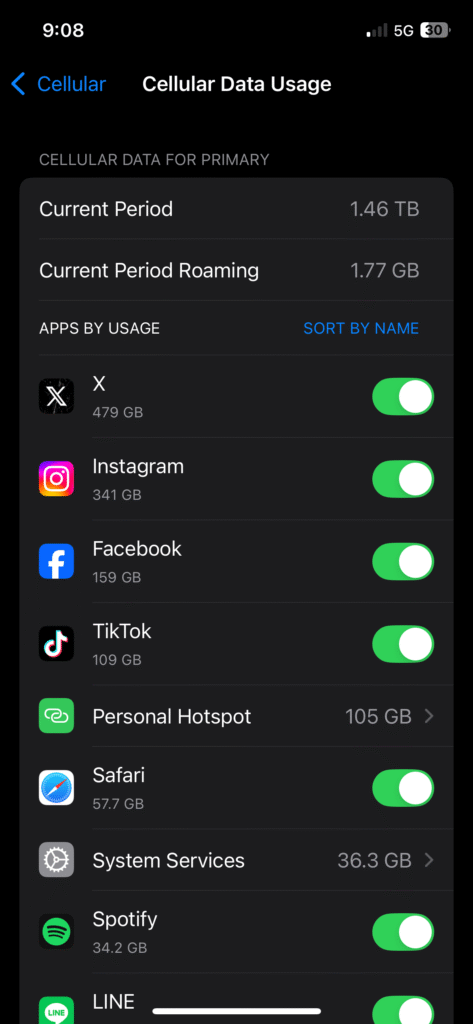
iPhone: Settings > Cellular > scroll down to see the data usage for each app.
Android: Settings > Network & Internet > Data Usage
Resetting your usage statistics every time before a trip will help you plan your data usage more accurately.
6. Use a Data-Compressing Browser
Using a browser with a data compression function is a smart and effective way to handle situations where your internet is unstable or your data is about to run out.
These browsers act like a data filter, automatically compressing images, videos, and certain code to reduce their size before sending them to your phone. This makes web pages load noticeably faster, and most importantly, it helps you save a significant amount of data.
- Opera Mini: This browser has a long-standing reputation for its data-saving features. Its Data Saver mode is specifically designed for situations with limited data. You can choose between a standard or a high compression level, which helps reduce the size of images and videos. This allows you to access the information you need without having to worry about your data running out too quickly.
- Google Chrome (for Android): Chrome has a feature called Lite Mode (for some versions) that works similarly to compress data when the internet connection is poor. This helps to keep web browsing smooth and use less data.
These functions are perfect for travelers who rely on the internet to find important information, such as store opening hours, read restaurant reviews, or use navigation maps when the signal is weak or in areas with a poor connection.
7. Turn off Background App Refresh
Many apps run in the background even when you don’t have them open. This includes tasks like checking for new emails, fetching data from the cloud, or loading new social media feeds. This constant activity uses up your mobile data without you even realizing it.
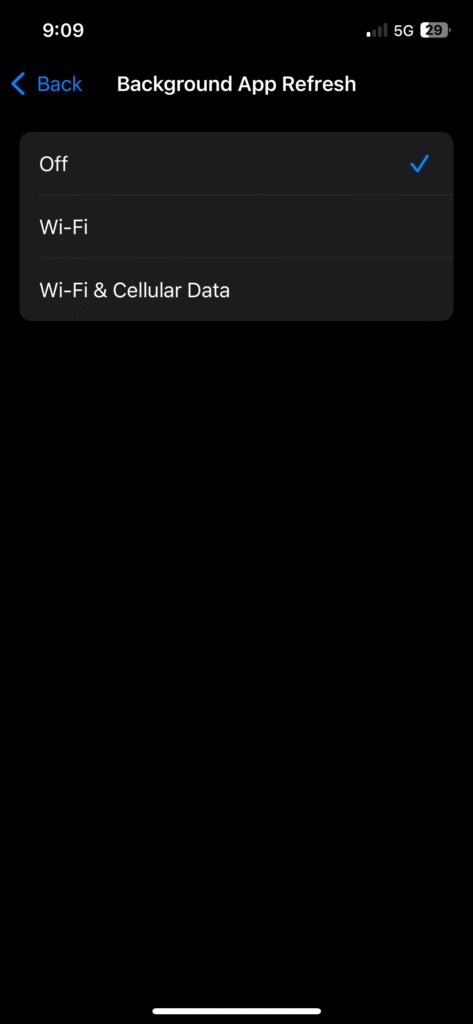
iPhone: Settings > General > Background App Refresh > Toggle off the apps that you don’t need to refresh in the background.
Android: Settings > Apps > Select the app you want to manage. > Data Usage > Turn off Background Data
8. Choosing a package that fits the exact duration of your trip
Choose a package that’s suitable for the actual number of days you’ll be traveling.
How to Choose the Right Package:
- For Short Trips or Light Usage
- If you’re traveling for a short period (around 3-5 days) and only need data for light use, like chatting, looking up restaurants, or using maps, a fixed data package (e.g., 5 GB or 10 GB) is the most cost-effective choice. It provides enough data for your essential needs without the added cost of unlimited data.
- For Long Trips or Heavy Usage
- If you’re traveling for an extended period or need to use the internet constantly for work, live streaming, or uploading large files, an unlimited data package will be a better value. It gives you the freedom to use as much data as you need without worrying about running out, providing peace of mind throughout your trip.
It’s not hard to get the most out of every megabyte on your SIM card.
These data-saving techniques can be applied immediately to both SIM cards and eSIMs. The most important thing is to plan your usage and choose a package that suits your travel style.