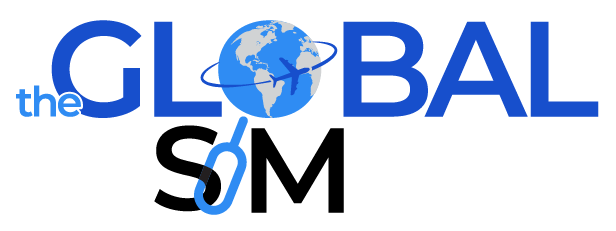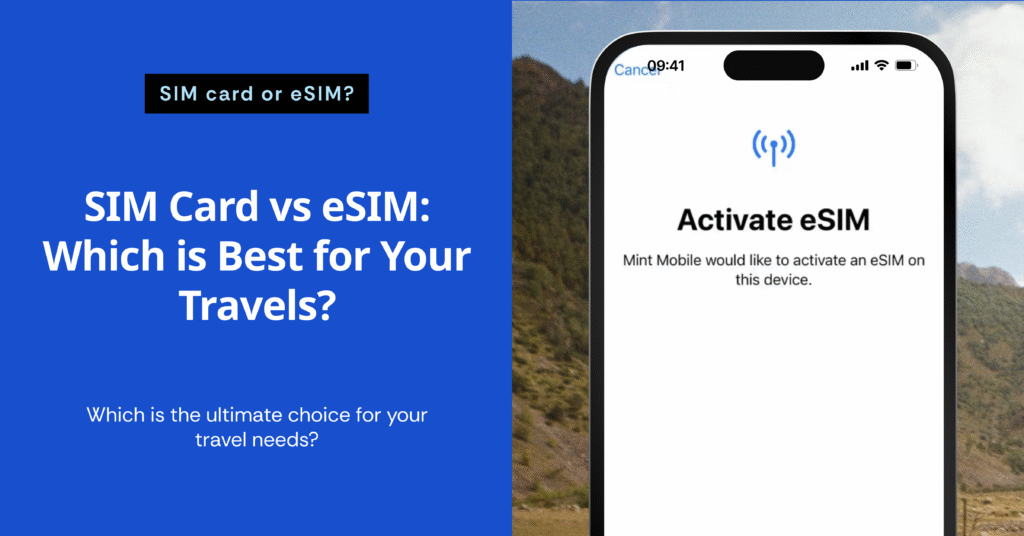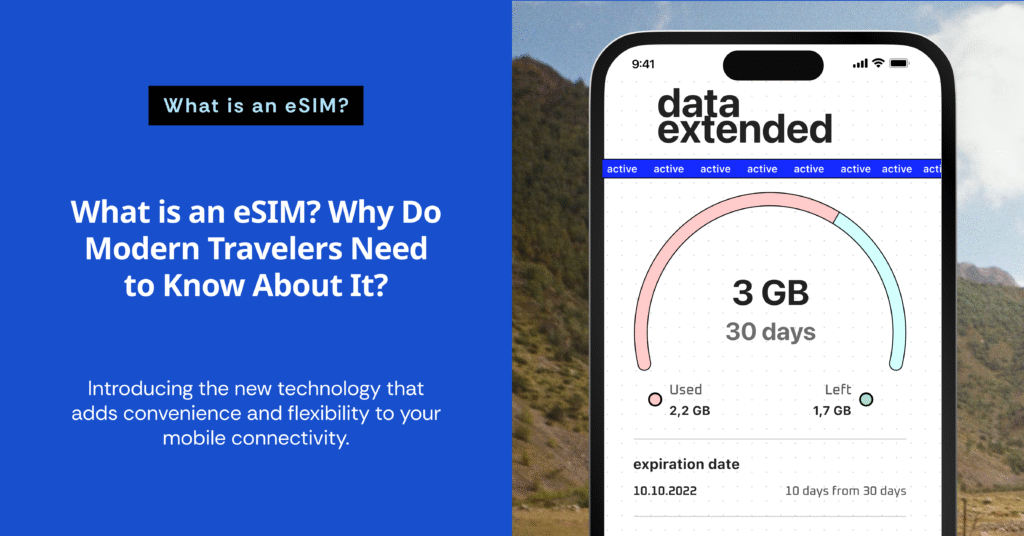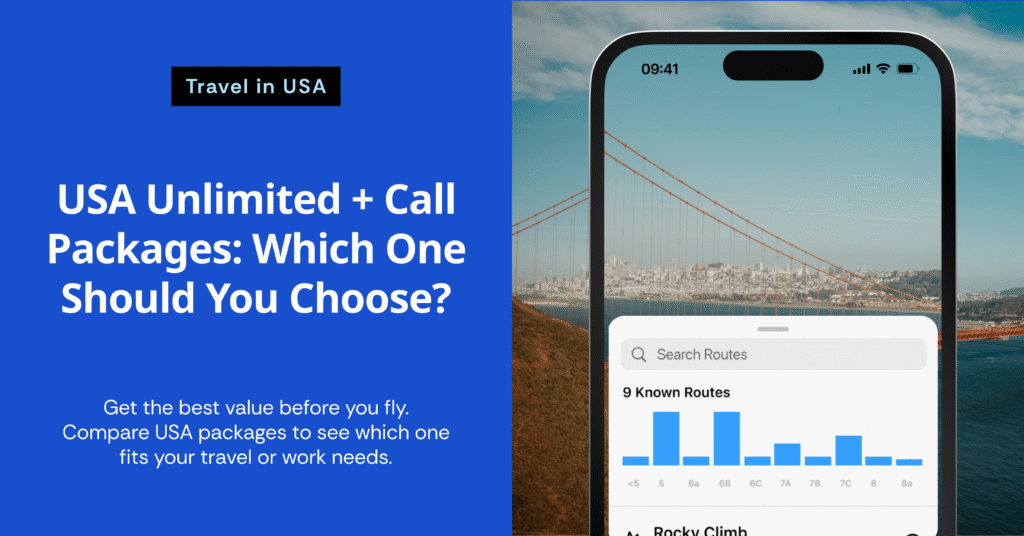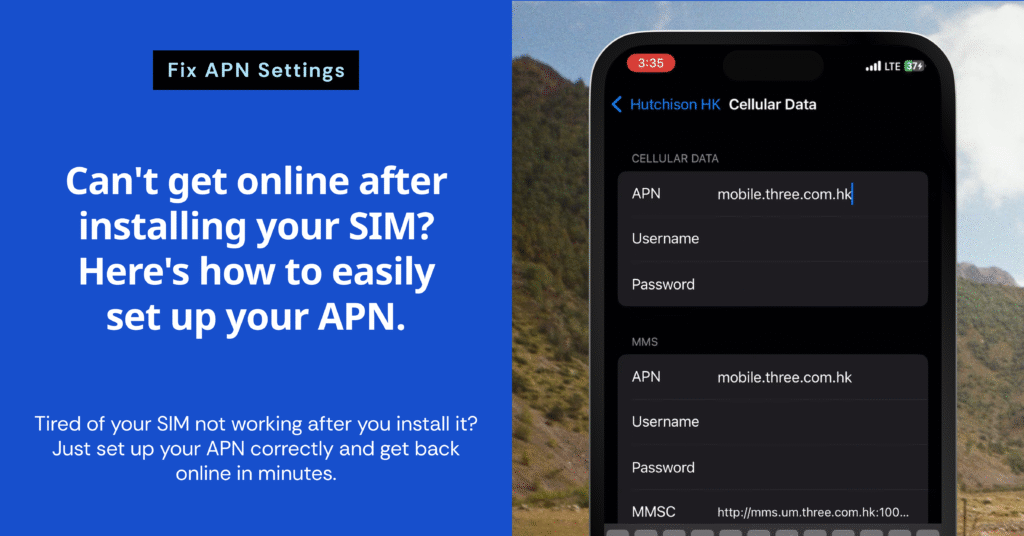
Have you ever had this happen? You just installed a SIM card or eSIM for a trip. You followed all the instructions, but when you turn on your phone, you can’t connect to the internet. This is a common issue, especially for new users. The main reason is often that the APN (Access Point Name) settings are not configured correctly. The good news is that you can easily fix this yourself in just a few minutes. This article will walk you through what APN is, how to set it up, common mistakes to avoid, and a complete guide to troubleshooting.
What is an APN?
APN stands for Access Point Name. It is a setting that allows your phone to connect to your mobile carrier’s internet network. Without the correct APN settings, your phone will not be able to transfer data to the internet.
An APN will specify values such as:
- Network Name
- Username/Password (in some cases)
- Proxy Server (if used)
- Network Type (4G/5G)
Usually, many types of SIM cards will have their settings configured automatically, but in some cases with eSIMs or international SIM cards, you might have to enter the APN settings manually.
Why do you have to set up APN for a SIM?
In most cases, when you use a SIM card abroad, the basic settings are not pre-configured on your device. This is especially true if the SIM is from a foreign provider that isn’t one of the major local operators.
Reasons why you have to set up the APN yourself:
- Your operating system doesn’t recognize the new SIM’s network name.
- The service provider requires a specific APN value that must be entered manually.
- To prevent issues like no internet signal, an inability to share a hotspot, or slow speeds.
How to Set Up an APN on iPhone and Android
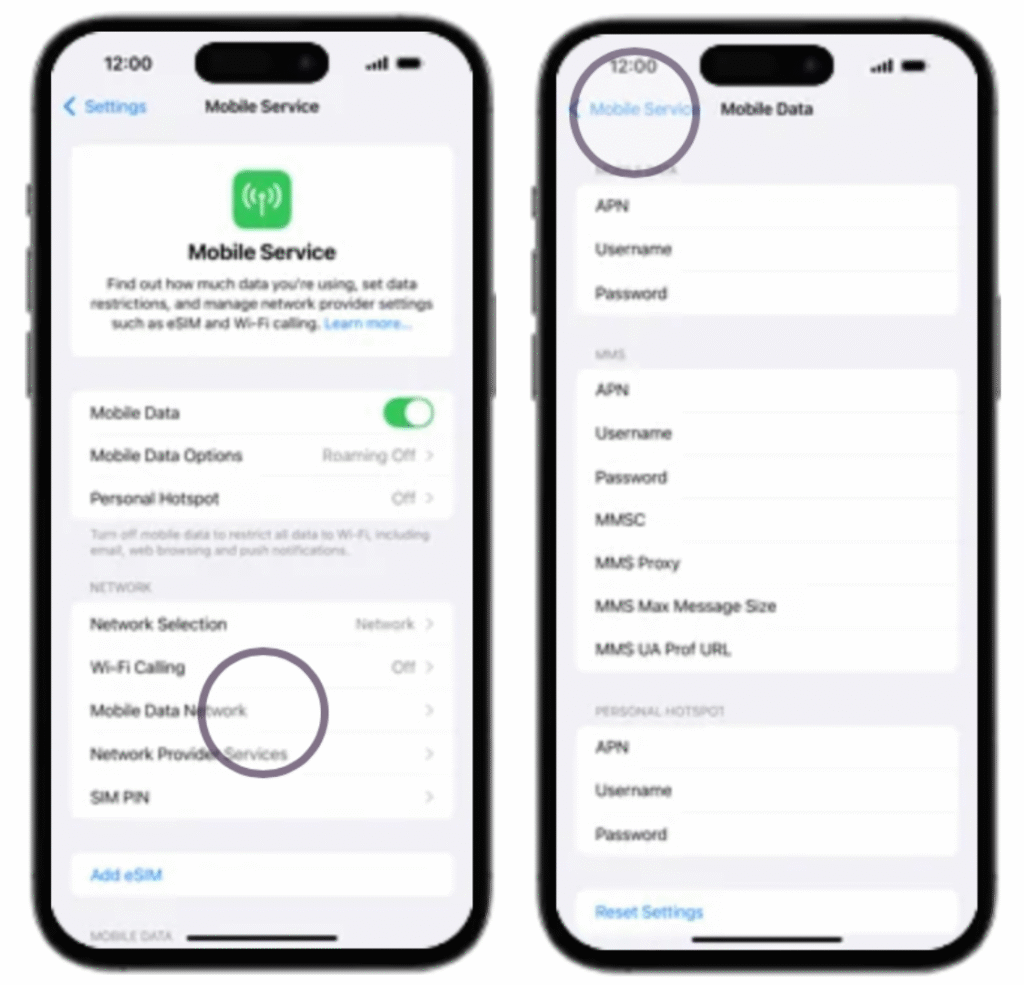
🔹 iPhone (iOS)
- Go to Settings.
- Select Cellular or Mobile Data.
- Tap on Cellular Data Network.
- Enter the APN value provided by your service provider.
- Example:
- APN:
internet - Username: (Blank)
- Password: (Blank)
- APN:
- Example:
If you’re still unsure, try looking at this guide. You’ll be able to follow along and get it working in just a few minutes.
Note: If this menu isn’t visible on some versions of iOS, you might need to remove the SIM card and reinsert it so the system can reload the setup page.
🔹 Android (Samsung, OPPO, Xiaomi etc.)
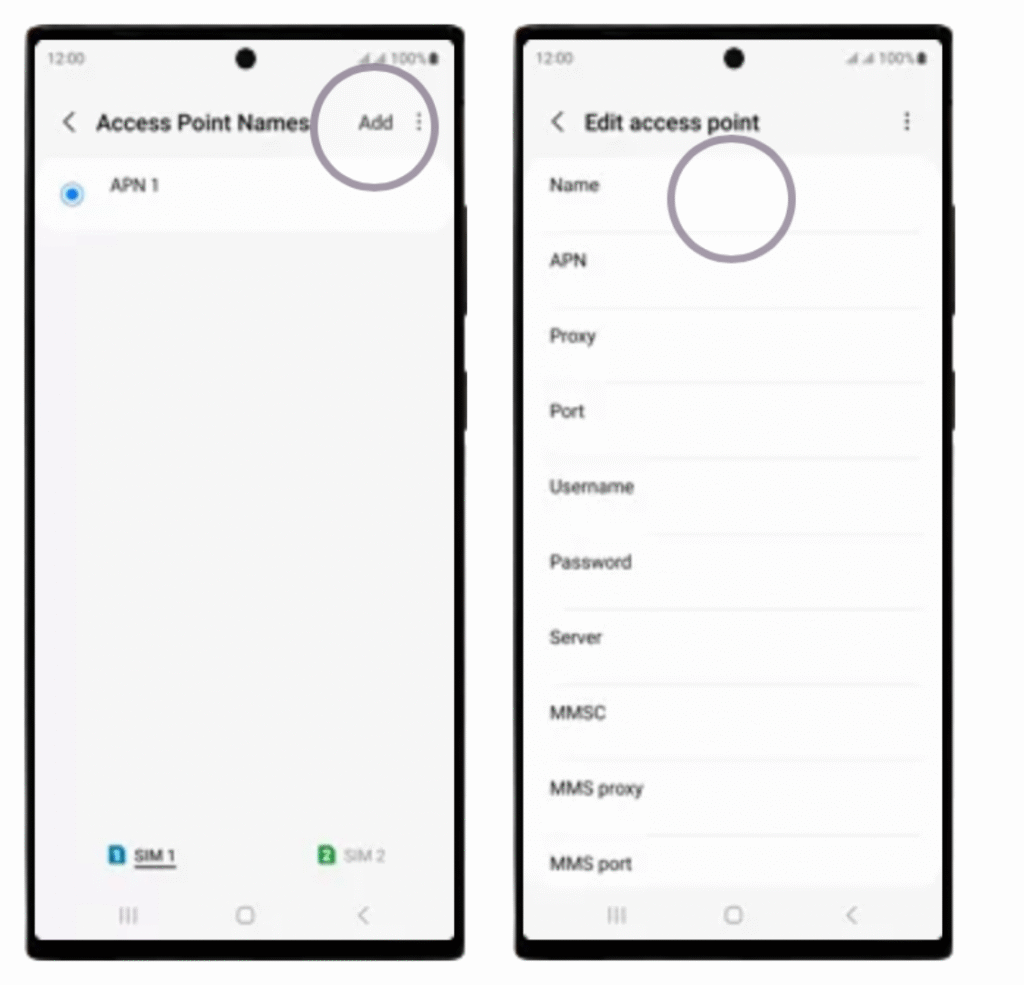
- Go to Settings.
- Select Network & Internet or Mobile Network.
- Tap on Access Point Names.
- Tap + Add a new APN or edit an existing one.
- Fill in the values:
- Name: (You can set any name you want)
- APN:
internet(or the value specified by your provider) - MCC / MNC: (Leave these values as they are)
- Fill in the values:
- Tap Save, then select the APN you just created to make it your primary setting.
If you’re still confused or can’t find the APN settings, just follow these steps
If you’ve already set up the APN correctly but still can’t use the internet, what should you do next?
Manually Select a Network
After you’ve set up the APN, you should:
- Restart your phone. This helps the new APN settings take effect.
- Manually select the network. Go to Network Selection, turn off Automatic, and manually choose a network to see which one you can connect to.
- Check for an internet connection. If you still don’t have internet, check the following:
- Is Mobile Data turned on?
- Is Data Roaming turned on? (if you are using a foreign SIM)
- Try changing the APN value or creating a new one.
If it still doesn’t work, what should you do?
Based on the set up, here are other possible causes for an internet connection failure, even after correctly setting up the APN:
- 1. SIM Profile Not Yet Activated
- If you just got a new SIM or eSIM, it might not be activated yet. Providers often have a waiting period or require you to complete an online registration before the service becomes active.
- 2. Expired Service
- Your data plan or the entire SIM card itself may have expired. This is common with travel SIMs that are only valid for a specific number of days. Check your service provider’s app or website to confirm your plan’s status.
- 3. No Signal in Your Area
- You might be in an area with no coverage from your service provider. This can happen in remote locations or in places with network dead zones. Try moving to a different spot to see if the signal improves.
- 4. Device Incompatibility
- In some cases, especially with certain phone models from China, the device’s hardware or software may not fully support the network frequencies of a different country’s provider.
Here are some guidelines:
- Contact The Global Sim’s support team via LINE or Shopee chat.
Internet access while traveling should not be interrupted by a simple setting that many people overlook: the APN. If you know the basic steps, understand what values to enter, and can check for minor errors yourself, you can get a smooth internet connection right away, reducing the hassle after you land and allowing you to stay connected anywhere in the world.
If you’re having trouble with your internet connection, try setting up your APN using these steps first. You’ll be able to save both time and money in a flash!
If you’ve read this article but are still unsure or need a visual guide on what to do, The Global SIM has a short video that will show you how to set up the APN. You can follow along in just a few minutes. Check it out here: How to Fix APN Connectivity Issues When Your Device Can’t Access Data.